The default format for Company’s external hard drive is NTFS. There are several common reasons why the external hard drive may be displayed as "uninitialized" or "unallocated", including unexpected power interruption, incorrect insertion/extraction, bad sectors, physical damage, and etc. The aforementioned factors may cause the disk partition to be cleared, and the system will require re-initializing the hard drive before further dividing the partition.

Please follow the steps below to initialize the external hard drive
(Note: Initialization may cause your data to disappear):
1. Press "R" and "Windows symbol" on the keyboard simultaneously, and the "Execute" window will be displayed.
2. Enter "diskmgmt.msc" under "Open" and click OK. The "Disk Management" window will be displayed.

3. Please right-click on the "Uninitialized" disk and select "Initialize Disk".
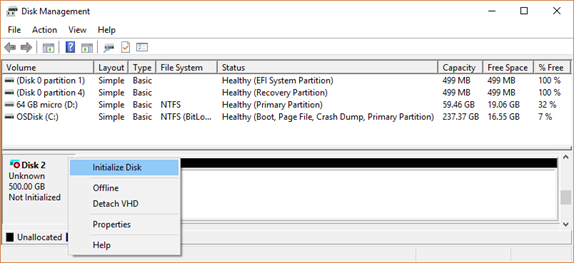
4. In the "Initialize Disk" window, please select either MBR or GPT as the disk partition style (if your hard drive capacity is 4TB, please select GPT. MBR can only manage hard drive space of less than 2.19TB), then click "OK" to complete the initialization.

5. Next, right-click on the "Unallocated" disk and select "New Simple Volume"
.png)
6. Keep the default settings and click "Next" until "Specify Volume Size" appears. Set the sector size. The default value is the space of the entire hard disk. If you don’t want to partition the hard drive, you don’t need to modify the value, simply click "Next"
.jpg)
7. Select the file system and format the disk. Then click “Next” until completed.
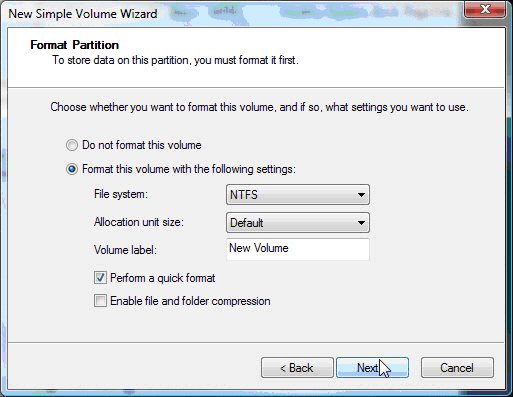
Once the aforementioned steps are completed, the uninitialized error shall be resolved.